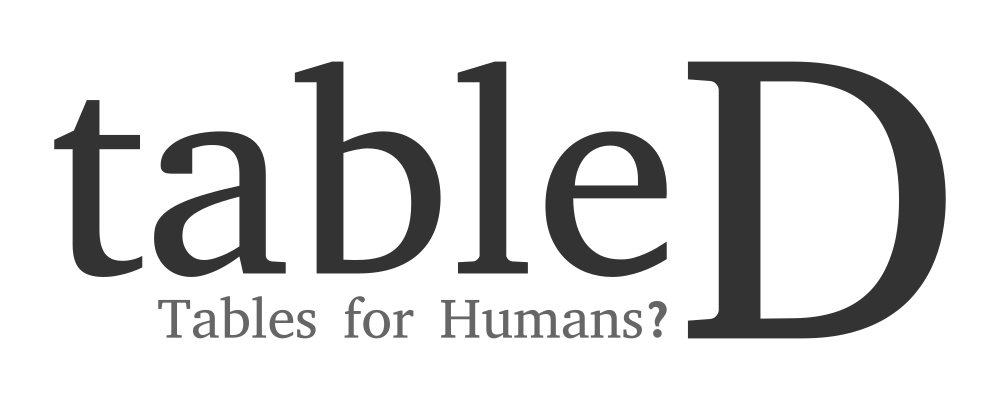User guide¶
If you haven’t installed tableD already, please follow the instruction here.
Creating a new table¶
First, import the tabled package:
import tabled
The TableD object is the main interface for visualizing your data, you can create a new instance using the new constructor function:
>>> tabled.new(['Heading 1', 'Heading 2'],
... [[1, 2], [3, 4]]).show()
+-----------+-----------+
| Heading 1 | Heading 2 |
+-----------+-----------+
| 1 | 2 |
| 3 | 4 |
+-----------+-----------+
Lets break this down. The new function creates and returns a TableD object, which accepts 4 optional arguments.
Headings¶
The heading argument should be a list of elements, the type of the cell would be converted to string automatically. Examples:
['Heading 1', 'Heading 2', some_variable, 10, True]
[x for x in range(10)] # [0, 1, 2, 3, 4, 5, 6, 7, 8, 9]
Data¶
The second argument, data, is a nested list of lists containing the table body. Same as the headings, each cell element could be in any Python types. Examples:
[[1, 2], [3, 4], ["Cell 5", 6], [True, False]]
[[x, x+1] for x in range(3)] # [[0, 1], [1, 2], [2, 3]]
Style¶
The style of the table is configured through the style argument, which is default for default. There are only two styles available for now, but you are welcome to help create more, see Contributors Guide for more information.
headings = ['x', 'y1', 'y2']
data = [[x, x*x, x**3] for x in range(3)]
Default:
>>> tabled.new(headings, data).show()
+---+----+----+
| x | y1 | y2 |
+---+----+----+
| 0 | 0 | 0 |
| 1 | 1 | 1 |
| 2 | 4 | 8 |
+---+----+----+
Terminal:
>>> tabled.new(headings, data, style='terminal').show()
╔═══╦════╦════╗
║ x ║ y1 ║ y2 ║
╠═══╬════╬════╣
║ 0 ║ 0 ║ 0 ║
║ 1 ║ 1 ║ 1 ║
║ 2 ║ 4 ║ 8 ║
╚═══╩════╩════╝
Align¶
By default, the style template already provides an alignment setting, but it is possible to customize it using this argument. The available alignments are left, center and right:
>>> tabled.new(['Heading 1', 'Heading 2'], [[1, 2], [3, 4]],
... align='right').show()
+-----------+-----------+
| Heading 1 | Heading 2 |
+-----------+-----------+
| 1 | 2 |
| 3 | 4 |
+-----------+-----------+
Device¶
The device argument controls where the output is shown. The default is stdout, which is your terminal or python shell.
More device options are coming soon...
Displaying the table¶
The .show() method displays your table to standard output by default. It
supports caching, so it would rerender your data only if they were modified.
Modification after initialization¶
The arguments to tabled.new() are optional as mentioned above, they could
be added or changed after the initialization of a new tabled instance. Here are
the available setter methods, which are fairly self explanatory:
>>> t = tabled.new()
# Set the table headings
>>> t.set_headings(['Language', 'Typing', 'Runtime', 'Type'])
# Add a new row to the bottom of the table
>>> t.add_row(['Python', 'Dynamic', 'CPython', 'OOP'])
# Add multiple rows to the table (must be nested list)
>>> t.add_rows([
['Java', 'Static', 'JVM', 'OOP'],
['Elixir', 'Dynamic', 'BEAM', 'Functional']
])
Note
The number of columns of your table is determined by the headings. If any of your rows is shorter than the headings, blank cells would be appended to the end of the row.
If you now display the table, you will get:
>>> t.show()
+----------+---------+---------+------------+
| Language | Typing | Runtime | Type |
+----------+---------+---------+------------+
| Python | Dynamic | CPython | OOP |
| Java | Static | JVM | OOP |
| Elixir | Dynamic | BEAM | Functional |
+----------+---------+---------+------------+